 Timing checks
Timing checks
In this article:
Overview
The Timing checks are used to check the subtitle file for timing related errors, i.e. to identify and correct any subtitles that do not conform to the Timing Rules.
![]() Click here to learn how to run a check
Click here to learn how to run a check
The timing checks are:
-
Rate check - identifies subtitles with high reading rates (greater than the default rate)
-
Maximum rate check - identifies subtitles with very high reading rates (greater than the maximum rate)
-
Sequence check - identifies subtitles that are out of sequence, i.e. where the in-time is earlier than the previous in-time
-
Gaps check - identifies subtitles that break the minimum gap rules
-
Breaks check - identifies subtitles that overlap with chapter break zones
-
Duration check - identifies subtitles that break the minimum/maximum duration rules
-
Overlaps check - identifies overlapping subtitles, i.e. where the out-time is later than the previous out-time
-
Shot change check - identifies subtitles that break the shot change rules
If a particular check is disabled, it means that the corresponding timing rule or feature is not enabled.
Each of the checks is described in more detail below.
When you run a timing check using the Check Review method, the following dialog (or similar) is displayed when Wincaps Q4 locates an error. The affected subtitle is automatically displayed in the centre of the view area. The dialog gives a brief description of the error, and you are prompted to take the appropriate action using the buttons on the right.
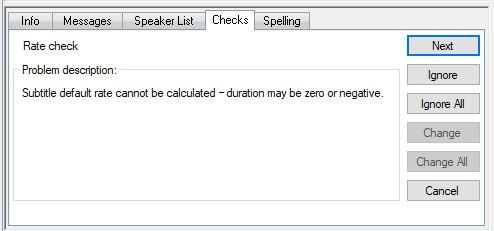
The buttons operate as follows:
-
Next - don't correct this error (the subtitle won't be modified and the red traffic light won't be cleared)
-
Ignore - ignore this error (the subtitle won't be modified but the red traffic light will be cleared)
-
Ignore All - as above, plus any further errors of the same type will be automatically ignored
-
Change - correct the error (the subtitle will be modified as described in the message and the red traffic light will be cleared)
-
Change All - as above, plus any further errors of the same type will be automatically corrected
After clicking any of these buttons the focus automatically moves to the next subtitle containing an error.
Note that some errors can't be corrected using this dialog. In such cases the Change and/or Change All buttons will be disabled and you will need to edit the subtitle timings manually in order to correct the problems.
Click on the Cancel button to cancel the interactive check.
![]() Correcting one kind of timing error may inadvertently introduce another. Therefore you should re-run the timing checks after making any adjustments.
Correcting one kind of timing error may inadvertently introduce another. Therefore you should re-run the timing checks after making any adjustments.
Default rate check
The Default rate check checks the reading rate of each subtitle in the file and identifies any subtitles that exceed 100% of the specified default reading rate. The default reading rate is set by the value of Default subtitle display rate in the timing rules dialog.
![]() Note that the timing rate check will fail if any subtitle is > 100% of the specified default reading rate. This can lead to the situation where a subtitle will fail the reading rate check even though the reading rate display for that subtitle has a green background.
Note that the timing rate check will fail if any subtitle is > 100% of the specified default reading rate. This can lead to the situation where a subtitle will fail the reading rate check even though the reading rate display for that subtitle has a green background.
Maximum rate check
The Maximum rate check checks the reading rate of each subtitle in the file and identifies any subtitles that exceed the specified maximum reading rate. The maximum reading rate is set by the value of Maximum subtitle display rate in the timing rules dialog.
Sequence check
The Sequence check identifies subtitles that have an in-time earlier than that of the previous subtitle.
Gaps check
The Gaps check identifies subtitles where the gap between the previous subtitle and the current subtitle does not conform to the minimum gap timing rules (if enabled).
Breaks check
The Breaks check identifies subtitles that overlap with the defined chapter break zones. Note that Q4 does not currently provide the facility to correct these overlaps from within the interactive checks dialog, i.e. any errors need to be corrected manually.
Duration check
The Duration check identifies subtitles that do not conform with the duration Timing Rules (if enabled) as follows:
-
Duration is less than the specified Minimum subtitle duration
-
Duration is greater than the specified Maximum subtitle duration
-
Duration is negative, i.e. the Out time is less than the In time
Note that the effective duration of an add-on subtitle is the total time that the text will be on-air, not just the duration of that particular subtitle. The duration check takes this into account, i.e. it will not flag an error for a low-duration subtitle if that subtitle is part of a longer add-on sequence.
Overlaps check
The Sequence check identifies subtitles where the Out time is later than the next subtitle's In time.
Shot change check
The Shot change check identifies subtitles where either the In time or Out time do not conform to the shot change Timing Rules (if enabled).
Build times check
This check is designed to identify build time errors in a Closed Caption (Line 21) file. An error means that extra frames are required to complete the transmission of the current subtitle based on the timing of the previous subtitle. To correct this error, either delay the In time of the current subtitle to allow more build time or reduce the number of characters in the current subtitle to decrease the build time. Butting the subtitle to the previous subtitle will also provide additional build time.
If a file has Build Time errors the 'Frames required for transmission' values are displayed in red.
